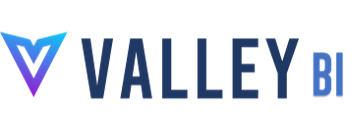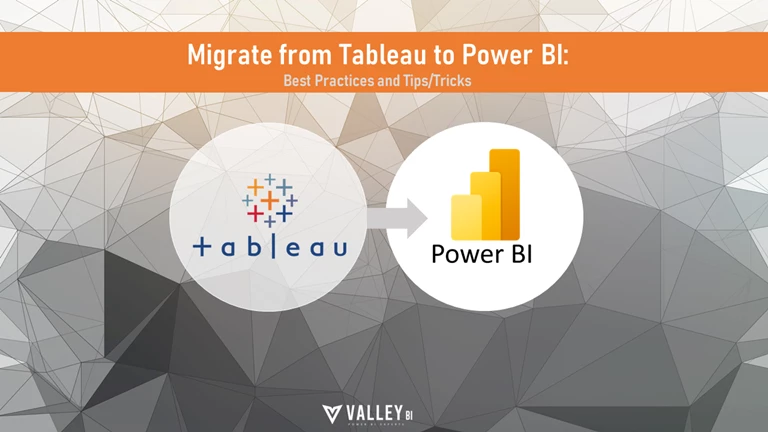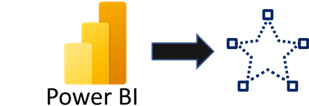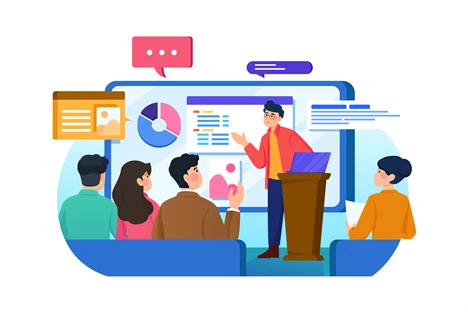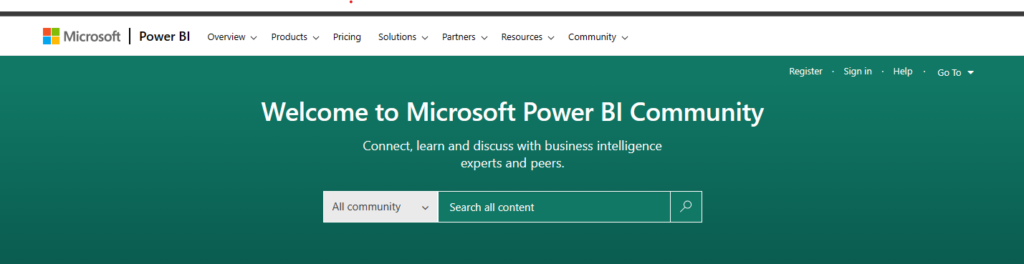Power BI Admin Best Practices
Here are some best practices every Power BI administrator should keep in mind to be successful.
1) Understand and optimize the tenant settings for your organization
One of the important things a Power BI administrator is to understand the tenant settings for your organization. These settings control how Power BI operates within your organization. Fully understanding the tenant settings can you help you implement Power BI Admin best practices. In order to manage these settings, you will need to be setup as a PBI administrator in Office 365.
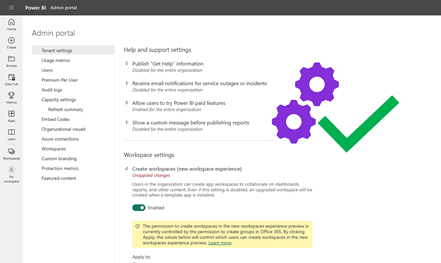
Here are some tenant settings to consider configuring:
(These are just suggestions that are common across organizations)
- Limit or restrict developers from inviting guest users in Power BI
- Disable free trial of Power BI pro features for your users
- Enable XMLA endpoint (if you are on a Premium Capacity)
- Add “Get help” links so users know where they can go to request information or request licenses or access
- Enable data sensitivity labels, so information exported from Power BI can be protected
- Make sure Publish to Web is disabled
- Only allow certified Power BI visuals
2) Gain visibility and monitor your organization’s Power BI platform
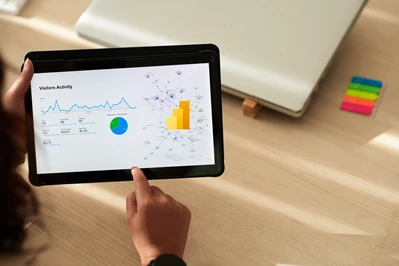
One of the first things you will want to do is to design reporting to get visibility into your Power BI environment. To effectively manage your Power BI environment, you will want to be able to monitor and understand what’s going on. Don’t wait for things to happen.
If you have a Premium Capacity, start by downloading the Power BI Premium Capacity Utilization and metrics report. This will allow you to monitor how you’re using a Power BI premium capacity.
You should also create your own reporting so you can answer questions like, “How many reports do we have? What are our usage statistics like across the tenant? Where can we optimize performance?
Some Power BI administrators will use Power Automate to call the Power BI Rest API to export some reporting to a CSV table. Or you can use Powershell to export data to a CSV.
Or you can get an Power BI assessment done by a Microsoft Partner (like Valley BI). As part of the assessment includes reporting that you can keep, that you can automatically update as your tenant grows.
3) Encourage report builders to follow best practices for development

One of the important things you can do as a Power BI admin is to encourage report developers to follow best practices. This will make Power BI administration a lot easier.
Here’s a quick list:
- Encourage report developers to create and use “shared datasets” that can power multiple reports. This decreases the number of dataset refreshes, increases data governance and improves consistency.
- Don’t bring in columns that aren’t needed, use incremental refresh to load large datasets, take advantage of parameters for connections.
- Distribute reports using apps (rather than granting direct workspace access)
- Use deployment pipelines (for analytics teams)
4) Streamline routine administrative tasks with policies and automation
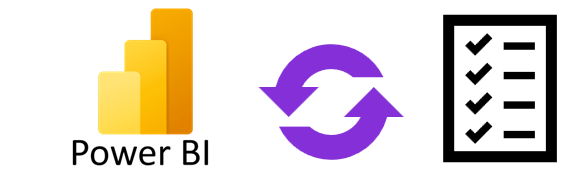
Eliminate a lot of administrative noise and increase user satisfaction by streamlining administrative tasks. A good place to start is by streamlining user permissions.
- We suggest avoid granting people access directly to reports.
- Use Active Directory security groups where possible.
- Use a standard nomenclature for all groups (e.g. PowerBI-).
- If you can, make these groups dynamic (e.g. based off location, title or department).
- Create a security group for Power BI users and Power BI developers so you can communicate updates and notifications.
Gateways:
- Register and maintain gateways with a service account.
- Setup a schedule for updating the version of the on-premise Power BI gateways.
- New updates come monthly.
- We recommend upgrading the on-premise data gateway version at least once a quarter. Doing so address issues and adds new functionality.
- Set up a routine to communicate with developers when the gateways will be updated, test performance after upgrades and do it after business hours.
5) Be laser-focused on security

Power BI can contain a lot of sensitive information that should be guarded. Make sure to understand what content is being shared. Setup appropriate guardrails.
Examples of some Power BI Admin Best Practices for Security:
- Limit and protect which data can be exported.
- Monitor widely shared reports (e.g. reports shared with the whole organization or outside the organization).
- Consider whether users should be able to build on datasets.
- Make sure users only have appropriate access to gateway connections.
- Develop security policies, and where Power BI developers should save PBIX files.
Feel free to share your thoughts or ask questions in the comments below. We hope these Power BI admin best practices help take your analytics platform to the next level.
If you need help implementing Power BI in your organization, let us know! Check out our Power BI services.